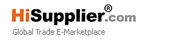T1000 Handheld Inkjet Printer Handheld Printer manufacturer
| Min. Order: | 1 Piece/Pieces |
|---|---|
| Payment Terms: | Paypal, T/T, WU |
| Supply Ability: | 1000pcs/month |
| Place of Origin: | Guangdong |
Company Profile
| Location: | Zhongshan, Guangdong, China (Mainland) |
|---|---|
| Business Type: | Trading Company |
Product Detail
| Brand Name: | Besheng,Seabird |
|---|---|
| Production Capacity: | 1000pcs/month |
| Packing: | paper box +carton master box |
| Delivery Date: | 20days |
Product Description
T1000 Handheld Inkjet Printer Handheld Printer manufacturer
ⅤHandheld Printer for metal Introduction of operation
1.how to install the ink cartridge
Please turn off the handheld printer while installing the ink cartridge. Press the side switch and then insert to the slot.
2.Power switch
3.Editing interface
"LOCK": In the locked state, content cannot be dragged.
"DRAG": Click "LOCK" to switch to "DRAG" state, drag content to any position. To adjust the font size to the finest, add up to seven lines.
"+ADD": Add text, picture, time, etc
"EDIT": Click your edit text first, then click the "EDIT", will enter to the editing interface. You can adjust the size,
Pitch, font format, and dot matrix.
"DEL": Delete current text.
"SET": Set the system. Generally do not need to change settings, control printing standard - quality - black, look at the individual needs adjustment.
"Manage": To create a new template to save the information content.
"Clean NOZZ": Cleaning nozzle function.
4.Setting
1) "Clean NOZZ": Click interface "cleaner nozzle" to achieve cleaner nozzle function.
2) Click "SET" button, enter the setting backstage interface.
Prejet: "Close" means Turn off the quick cleaning function.
"No move" means Just press the Print button before printing to quickly clean the nozzle function.
5.Print accuracy adjustment
Print CTL: "Standard" means 300dpi, "Quality" means 600dpi, "Bold" means bold the font.
6.Printing direction adjustment
"L->R"means printing from left to right.
"R->L" means printing from right to left.
7.Delay setting
Adjusting the print delay interval, the smaller the value the shorter the delay.
8.Time setting
Click "Set Time" button, can reset the time of system.
9.Language setting
Language includes EN/S CN/ T CN/ Czech.(Updating the language)
10.Manage information
Click "manage" button, you can store different content information templates. You can switch to your content at any time.
"New" means you can set up a new template, typing the information you want to print. It will save automatically.
"copy" means copy a same template
"Rename" means rename the template.
"DEL" means delete the file.
"Select" means select your file.
11."ADD" button
Select your file, includes text, QR code, BAR code, Picture, Time,and count.
12."TEXT" button
Click "TEXT"button, you can add Chinese, English, number and date
The font of text:
Enter the text font, there are three vector fonts and three kinds of Bitmap fonts. Bitmap fonts is adjustable.
Vector font effects are as follows:
Character size adjustment:
The first sliding bar, to adjust the size of the current text. Or directly input a value, range: 20 to 180
Setting of bitmap fonts:
Click "Vector font" switch to "Bitmap font". The second sliding bar, to adjust the size of the current text. Or directly input a value, range: 5p,7p,11p,16p,24p,32p. Small point,middle point, big point. For Chinese, it can only print with 11p and 16p.
Character spacing adjustment:
Third slide bar, can adjust the spacing between each character.
13.QR code setting
Click "QR",you can input website, number, text,etc. NOTE: if you need to input the code of wechat and website link, you need to input with "picture".
14.BAR code setting
Click "BAR", then input the number. You can choose five type of bar code. Including Code128, code39, EAN8/13, UPCA, ITF(2of5)
15.Picture setting
Steps are as follows,
1) The biggest size is 800px*150px(px means pixel). You need to set the size of the picture firstly.
2) Use windows system- accessories- paint, Save as type will be "Monochrome Bitmap(*.bmp,*.dib)".
3) Then input the picture to U- disk. U disk connected to the handheld printer, then Click "Pic" to choose your file from the u disk.
16.Time setting
Click "Time" button, it will print the current time.
17. Calculate setting
Click "CNT". Calculator: counter, serial number, record number of prints, click on parameter settings, 1-8-bit variable sequence number, end value up to 99999999.
18.Printing operation
Turn on the power switch, after the system starts, press the print button on the handle. Blue light means printing. You should press the button while printing. There will be a "Di" prompt tone during printing and after printing.
Note: The main menu of the printer recently has been upgraded, will be some difference between the specification and operation. But the actual function don't have any change, we will have subsequent updating in the future.
Handheld Printer with APP Attention:
1) At the beginning of interval printing(non-continuous), the first word might be blurred.
Due to the fast drying ink, all of the handheld printer meets the same problems.
2)Add "Prejet" function.
Choose "No move" in the prejet. Then you can press the print button before printing. It will quickly clean the nozzle.
If you want a deeper color, please choose "quality" or "bold".
The company was founded in 2012, handheld printer and printer chip are our main product, at the same time, our seabird camera is also very popular in the international market.