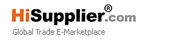Launch X431 Idiag Auto Diag Scanner for iPad and iPhone, Update Via Internet
| Min. Order: | 1 Set/Sets |
|---|---|
| Payment Terms: | T/T, WU |
| Supply Ability: | 100set/week |
| Place of Origin: | Guangdong |
Company Profile
| Location: | Shenzhen, Guangdong, China (Mainland) |
|---|---|
| Business Type: | Manufacturer, Other |
Product Detail
| Means of Transport: | Air |
|---|---|
| Production Capacity: | 100set/week |
| Packing: | Standard |
| Delivery Date: | 3days |
Product Description
100%Original LAUNCH X431 IDiag Auto Diag Scanner for iPad and iPhone
LAUNCH X431 Auto Diag scanner for iPad and iPhone, with this LAUNCH X431 Auto Diag, your iPhone or iPad will turn to be a powerful diagnostic scanner!
Please notice there is no software in package.
There is no iPad in package, picture just for display.
Update: Online update
Language: English
X431 Auot Diag IOS requirements:
X431 Auot Diag works with iPhone/ iPad/iPod Touch with IOS 5.0 or above IOS 5.0.
Attention: LAUNCH X431 Auto Diag scanner will not come with software in the package, only hardware.
But we will offer you LAUNCH X431 Register Name & Password. You need to buy diagnostic software directly from LAUNCH Official Website
About how to register, how to pay the software and how to download the software,
Go on reading the next paragraph.
How to use X431 Auot Diag on iPhone/ iPad/iPod Touch?
Step 1: Install Terminal Software
Let me show how to install X431 Auto Diag software on iPhone.
Firstly, open Appstore on your iPhone, and then search X431, in the search result click one area to install.
Step 2: Connect X431 Auto Diag diagnostic connector with car and iPhone iPad iPod touch
A. Connect X431 Auto Diag diagnostic connector with car
Plug DBscar interface near the steering wheel as the following picture shows.
And then open X431 Auto Diag, turn on the ignition of the car.
B: Connect X431 Auto Diag diagnostic connector with iPhone iPad iPod touch
Open the Bluetooth of iPhone to search the device, the name of device Bluetooth is diagnostic connector serial number; Matching Bluetooth does not need password.
Step 3: Register CC number
After connect well the diagnostic connector, open the diagnostic software installed in your iPhone (iPad iPod touch), click "settings" on the upper right corner to enter and register CC number as the following picture shows,
Step 4: Connector Registration
After login, click "connector registration" in the "settings", (register X431 Auto Diag diagnostic connector into CC account).
The diagnostic connector serial number will automatically get, if not, please exist the software and enter again or manually input the connector serial number ( the SN is marked on the DBScar connector).
Click serial number and in the box of X431 Auto Diag you open the password letter to get the password.
Finish registration as the following pictures shows.
Step 5: Pay the software (you are allowed to pay on the PC)
After finish registering X431 Auto diag, please click "get the software"
Then go to the page for ordering the software, select the software according to the car model, you are available to buy multiple software as you want.
Step 6: Download the software
Click the diagnostic software to download, download the paid software and the free software (The OBDII software is free of charge).
Step 7: Now you are ready to use LAUNCH Auto Diag to diagnose car models
Back to the page of car models selection and click the car model icon you paid. You are ready to diagnose.
The following pictures show how deal with the southeastern cars.
Note: When the PLC program releases the newest version, the terminal will give priority to the update of the PLC program.
LAUNCH X431 Auto Diag Package including:
1PC X X431 Auto Diag Scanner main unit
1PC X OBD2 Adapter
1PC X Connect cable
LAUNCH X431 Auto Diag scanner for iPad and iPhone, with this LAUNCH X431 Auto Diag, your iPhone or iPad will turn to be a powerful diagnostic scanner!
Please notice there is no software in package.
There is no iPad in package, picture just for display.
Update: Online update
Language: English
X431 Auot Diag IOS requirements:
X431 Auot Diag works with iPhone/ iPad/iPod Touch with IOS 5.0 or above IOS 5.0.
Attention: LAUNCH X431 Auto Diag scanner will not come with software in the package, only hardware.
But we will offer you LAUNCH X431 Register Name & Password. You need to buy diagnostic software directly from LAUNCH Official Website
About how to register, how to pay the software and how to download the software,
Go on reading the next paragraph.
How to use X431 Auot Diag on iPhone/ iPad/iPod Touch?
Step 1: Install Terminal Software
Let me show how to install X431 Auto Diag software on iPhone.
Firstly, open Appstore on your iPhone, and then search X431, in the search result click one area to install.
Step 2: Connect X431 Auto Diag diagnostic connector with car and iPhone iPad iPod touch
A. Connect X431 Auto Diag diagnostic connector with car
Plug DBscar interface near the steering wheel as the following picture shows.
And then open X431 Auto Diag, turn on the ignition of the car.
B: Connect X431 Auto Diag diagnostic connector with iPhone iPad iPod touch
Open the Bluetooth of iPhone to search the device, the name of device Bluetooth is diagnostic connector serial number; Matching Bluetooth does not need password.
Step 3: Register CC number
After connect well the diagnostic connector, open the diagnostic software installed in your iPhone (iPad iPod touch), click "settings" on the upper right corner to enter and register CC number as the following picture shows,
Step 4: Connector Registration
After login, click "connector registration" in the "settings", (register X431 Auto Diag diagnostic connector into CC account).
The diagnostic connector serial number will automatically get, if not, please exist the software and enter again or manually input the connector serial number ( the SN is marked on the DBScar connector).
Click serial number and in the box of X431 Auto Diag you open the password letter to get the password.
Finish registration as the following pictures shows.
Step 5: Pay the software (you are allowed to pay on the PC)
After finish registering X431 Auto diag, please click "get the software"
Then go to the page for ordering the software, select the software according to the car model, you are available to buy multiple software as you want.
Step 6: Download the software
Click the diagnostic software to download, download the paid software and the free software (The OBDII software is free of charge).
Step 7: Now you are ready to use LAUNCH Auto Diag to diagnose car models
Back to the page of car models selection and click the car model icon you paid. You are ready to diagnose.
The following pictures show how deal with the southeastern cars.
Note: When the PLC program releases the newest version, the terminal will give priority to the update of the PLC program.
LAUNCH X431 Auto Diag Package including:
1PC X X431 Auto Diag Scanner main unit
1PC X OBD2 Adapter
1PC X Connect cable