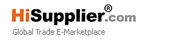solar controller charger
45.0~50.0 USD
| Min. Order: | 100 Piece/Pieces |
|---|---|
| Trade Term: | FOB |
| Payment Terms: | T/T |
| Supply Ability: | 10000pcs/month |
| Place of Origin: | Zhejiang |
Company Profile
| Location: | Ningbo, Zhejiang, China (Mainland) |
|---|---|
| Business Type: | Manufacturer, Trading Company |
| Main Products: | Solar Panel Bracket, ABS Solar Mount Kit, Solar Panel Bracket Kit, ABS Solar Mount, Solar Controller Chargers |
Product Detail
| Model No.: | SC-30A |
|---|---|
| Means of Transport: | Ocean |
| Brand Name: | Shine |
| Solar charger: | solar controller |
| Production Capacity: | 10000pcs/month |
| Packing: | color box |
| Delivery Date: | 20 days |
Product Description
1. Product Introduction
CM series controller is a kind of intelligent, multi-purpose solar charge and discharge controller. The family use the fixed LCD display, with a very friendly interface; various control parameters can be flexibly set, fully meet your various application requirements. CM series controller has following features:
●Image of LCD graphic symbol ●Simple button operation
●Automatic Identification System Voltage level ●Intelligent PWM charge mode
●Automatic Temperature Compensation ●Adjustable charge-discharge control parameters
●Settable Operating mode of Load ●Overload, Short Circuit Protection
●Remote monitoring and control function (custom) ●Battery reverse-discharge protection
●Battery Low Voltage Disconnection (LVD) ●Battery reverse connection protection
●Accumulated function of charge and discharge Ampere hours
2. Installation
Install:
Ready tools and cables. Encourage you to matching the right cables. Ensure that the current density <4mm² that is conductive to reducing the line voltage drop. Recommended: 30A with 10mm² cable. Check weather the installation sites compliance with the relevant safety requirements. Please avoid the damp, dusty, there is a place flammable, explosive and corrosive gases use the controller to install.
Install the controller into a fixed vertical plane. See section 5 of the pore size and pore spacing. In order to ensure a good thermal control conditions, please set aside each 10cm below the controller space.
As shown on the right, connect the (1) Load, (2) Battery and (3) Solar Panel to the controller according to the order of (1) (2) (3). Pay attention to the load, battery, solar panel and controller of same polarity.
Put into the external temperature sensor on the left of the controller (probe port). The temperature sensor should be similar space with battery. (Otherwise, the controller will control the parameters of all wrong temperature compensation.)
If you have remote monitoring and control function, please insert one end of the included communication wire on the right of the controller (communication port), the other end to connect to the host computer.
Demolition: To prevent accidents, please order the demolition of solar panels, battery and load disconnect with controller.
Note:Battery polarity will not damage the controller, but you will have a load equipment security risks.
3. Operation
1 Description of LCD graphic symbol
:Stop-powered Status for Loads :Stop the battery charging
:Power to the load status, :Bulk charging the battery
the load circuit without current :Float charging the battery
:The load circuit with current :The system is working correctly
:Load :The system is not working properly
:Solar Panel :Battery charge capacity instruction
:Load sensor control :Battery
:Load timer control
2 Description of Button Function:
: Interface loop switch button, use the button to cycle between pages in each switch cycle sequence shown in (figure 1)
: Adjustment of parameters plus buttons. In addition, at the state in the parameter view, long press the button more than 5 seconds, all parameter to restore factory setting.
: Adjustment of parameters minus button. In addition, in the main interface, click this button to switch the load.
Battery Voltage Battery Solar Panel Load Accumulated
(main interface) temperature charge current discharge current charging power(Ah)
Load working High Voltage Low voltage Low Voltage Accumulated
Mode Disconnection (HVD) Reconnection (LVR) Disconnection (LVD) Discharging power (Ah)
Figure 1
3 View and set the parameters:
The controller will default entry "battery voltage" interface after correct power-on. This is the main interface. Use the button could in turn visit the following parameters interface. If that interface could be set, long press the button (>5seconds,numbers start flashing)To enter the parameter setting interface; set out the parameter interface after long press the button again. (The numbers stops flashing)
3.1BatteryVoltage of View
As shown on the right, displays the value for current battery voltage. This
interface (based interface) displays charge status, discharge status, battery
capacity and battery voltage.
3.2The load on/off control
View the interface in the battery voltage could be used key
On, off the load
In other interface, the key there is no such feature.
3.3Environment Temperature of View
As shown on the right, displays the ambient temperature of the controller,
the value used for temperature compensation on LVD function.
The sensor must be plug in before using the controller.
3.4 Solar Panel charging current of View
As shown on the right, display the value of charging current from solar panel.
3.5 Load discharging current of View
As shown on the right, display the value of discharging current for Loads.
3.6View the Accumulated charging power (Ah) by solar panel and back to zero
As shown on the right, display the accumulated charging power from solar panel
(Total ampere hour), long press the button more than 5seconds,
the value will back to zero.
3.7 View the Accumulated discharging power (Ah) by Load and back to zero
As shown on the right, display the accumulated discharging power for loads
(Total ampere hour), long press the button more than 5seconds, the value will back to zero.
3.8View and set the Low Voltage Disconnection Protection
As shown on the right, shows the values for the LVD protection voltage.
When the battery voltage is lower than protection voltage, the controller will
disconnect the load circuit to prevent battery over-discharge.
Long press the button(>5seconds)in this interface,numbers start flashing,
that has entered the LVD setup interface, you can use the key\to adjust
the parameter. After long press the key(>5seconds)to exit parameter setting
interface, the controller will save the settings.
3.9View and set the Low Voltage Reconnection
As shown on the right, shows the values for the LVR voltage. Under the LVD
protection in the controller, when the battery voltage is restored to the higher voltage
than LVR voltage, the controller will re-connect the load circuit.
Long press the button(>5seconds)in this interface,numbers start flashing,
that has entered the LVR setup interface, you can use the key\to adjust the
parameter. After longpress the key(>5seconds)to exit parameter setting interface,
the controller will save the settings.
3.10 View and set the High Voltage Disconnection
As shown on the right, shows the values for the HVD voltage. When the battery
voltageis reach to HVD voltage, the controller will cut off the charging circuit to
prevent over-charging battery. Battery voltage drops under the value the charging
circuit will be re-connected.
Long press the button(>5seconds)in this interface,numbers start flashing,
that has entered the HVD setup interface, you can use the key\to adjust the
parameter. After longpress the key(>5seconds)to exit parameter setting interface,
the controller will save the settings.
3.11 View and set Load Working Mode
As shown on the right is Load working mode interface, different values represent different load working patterns.
24h—said Normal Mode, in case of no fault state of the load is always in power.
1h~23h—said Light Control with Time Control Mode, Load power after dark,
and close the load according to the timer setting.
0h—said Light Control Mode, Load power after dark, turn off the load after drawn.
Long press the button(>5seconds)in this interface,numbers start flashing,
that has entered the Load Working Mode setup interface, you can use the key\to adjust the parameter. After longpress the key(>5seconds)to exit parameter setting interface, the controller will save the settings.
4. Common Fault and Handling
LVD Protection and Treatment:
Screen display as shown in the figure that the battery drops below the LVD
protection voltage. The controller has entered the LCD protection state, load circuit
has been disconnected. Use the solar panels recharge the battery or charger when the
battery voltage reaches LVR voltage, the controller will resume on the load power
supply, into the normal working state.
Overload Protection and Treatment:
Screen display (see the figure) and flashing expressed load loop circuit current
sustained 60seconds than 1.5times rated current, the controller has entered into
overload protection state. After reduce the load, press the buttonto restore
power to the load.
Short Circuit Protection and Treatment:
Screen display (see the figure on the right) and flashing expressed there is short
circuit on the load loop circuit. The controller has enter into Short Circuit Protection
state Check the load if there is damage or not, if there is cable short circuit or not,
after trouble shooting short press the buttonfor restoration.
Solar Panel Fault and Treatment:
Load Shock Fault:
Open load if the flashing, that indicate the load impulse current is more than twice rated current of the
controller. The controller is restarting the load in action many timers do.
5. Technical Data
Data Model | CM2024Z | CM3024Z | CM2048 | CM3048 | Data Model | CM3024Z | CM3048 |
Rated Current | 20A | 30A | 20A | 30A | Installation cable area. | ≤7# AWG (16mm2) | |
Rated Voltage | 12V/24V | 48V | Operating Temperature | -10℃~60℃ | |||
Open Circuit Voltage of solar panel | ≤50V | ≤100V | Storage temperature | -30℃~70℃ | |||
Low Voltage Disconnection(LVD) | 10.7V/21.4V | 42.8V | Humidity requirements | ≤90%,no condensation | |||
Float Voltage | 13.8V/27.6V | 55.2V | Size | 90 mm×188 mm×48 mm | |||
Low Voltage Reconnection(LVR) | 12.5V/25.0V | 50.0V | Mounting hole spacing | 60 mm×178 mm --Φ5 | |||
No load loss | ≤30mA | ≤ | weight | 360g | |||
LoopVoltage Drop | ≤170mV | ≤ | Notes | Model suffix "Z" represent automatic identify system voltage level, "T" represent controller with remote monitoring. | |||