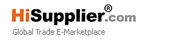car blackbox camera dvr gps H.264
200.0~202.0 USD
| Min. Order: | 10 Piece/Pieces |
|---|---|
| Trade Term: | FOB |
| Payment Terms: | T/T, WU |
| Supply Ability: | 1000/pcs |
| Place of Origin: | Guangdong |
Company Profile
| Location: | Shenzhen, Guangdong, China (Mainland) |
|---|---|
| Business Type: | Manufacturer |
Product Detail
| Model No.: | GS600 |
|---|---|
| Means of Transport: | Ocean |
| Brand Name: | Ausek |
| Sensor: | 5 Mega pixels CMOS |
| Lens: | 120 degree |
| Video output: | Mini HDMI: Support 1080i/720p output mode Composite: NTSC/PAL |
| Video Format: | H.264 |
| Production Capacity: | 1000/pcs |
| Packing: | standard packing |
| Delivery Date: | 3-7working days |
Product Description
Features:
2. 1920 x 1080@30FPS FULL HD video resolution
3. Loop recording
4. USB data reader mode
5. Wide vision angle 120 degree
6. Support to 32GB Micro SD card
7. Vehicle engine started, video recording starts automatically.
8. AV OUT or HDMI output, USB data reader mode available.
9. GPS logger in GPS Google earth map
10. Collision Data protection: when encounter heavy hit, the device will automatically protect the earliest and latest 3 files so they can't be deleted.
11. Re-play video data via IR remote controller
12. Infrared Laser proofread: for checking the view angle
13. Quick data deletion hole operation
14. Stop voice recording function: press pause button of voice recording( 1 minutes) it will stop voice record. After 1 minutes, start voice record again.
15. Vehicle speed and time & Date on video.
Parameter:
Sensor | |
Lens | |
Focus | 10cm - infinity |
Video output | |
Audio | Built-in microphone and speaker. Microphone mute function(hot buttonjoystick left, shutting down and re-inclusion is also possible duringrecording) |
Video Format | |
Recording resolution | 1920 x 1080(30fps) ,1280 x 720(30fps),848 x 480(60fps) |
Recording format | Mov-Reproduction by any player |
RecordingMode | Automatically start recordingas soon as the power supplied,Automatically shut down after 3~5 seconds when disconnecting the externalpower supply |
Laser LED Light | 1pcs |
File protection | Yes |
USB | Micro USB |
Battery | Internal(DC 3.7v 190mAh) |
Remote control | Use for playback file on TV |
Imposition of date/time on video | Yes |
Nutrition | DC 12-24V |
Working humidity | 10% ~ 80% |
Temperature | -10°C ~ 70°C |
GPS | Internal antenna 3-5 sec to catch the signal |
Size | 1.13x0.24.1x0.30cm |
Weight | 122 g |
Main Function:
1.Connect to PC
ConnecttheunitandPCwiththeUSBcablethenpress"USBSwitch"for5secs to enterthe PC connection mode (Red LED and Blue LED are flash).Click the"HD Player"file whichis pre-storednthe unitto enterthe PCinterface,referto thefollowing figure for more details.
2.G-Sensor Gravity-Sensor
After triggered by collision and shock, the device will record the previous, present and next video as protected status;users can also set specific videos as protected status, the protected video won't be remove by loop recording. 3.Playback Mode
Connect the unit and HD TV with the HDMI cable. Press the remote control with “Playback Button” from video mode to playback mode. Press the remote control with “Left / Right Button” to select the files. Press the remote control with “OK Button” to play the video file. Press “Playback Button” again to stop playing the file.
4.Menu Setting
Connect the unit and HD TV with HDMI cable. Press the remote control with “Menu Button” the menu setting diagram will be shown on the TV screen. Press the remote control with “Up / Down Button” to select the item and press “Left / Right Button” to change the value then press “OK Button” to confirm the setting. Refer to the following table for the menu list:
5 Connect to PC
ConnecttheunitandPCwiththeUSBcablethenpress“USBSwitch”for5secs to enterthe PC connection mode (Red LED and Blue LED are flash).Click the“HD Player”file whichis pre-storednthe unitto enterthe PCinterface,referto thefollowing figure for more details.
6 Format botton
Once the storage is full, and would like to delete all useless files, press this botton 5 seconds until the red and blue light flash staggered. It will format the whole storage and the device will record automatically.
7 G-Sensor Gravity-Sensor
After triggered by collision and shock, the device will record the previous, present and next video as protected status; users can also set specific videos as protected status, the protected video won't be remove by loop recording.
1.Connect to PC
ConnecttheunitandPCwiththeUSBcablethenpress"USBSwitch"for5secs to enterthe PC connection mode (Red LED and Blue LED are flash).Click the"HD Player"file whichis pre-storednthe unitto enterthe PCinterface,referto thefollowing figure for more details.
2.G-Sensor Gravity-Sensor
After triggered by collision and shock, the device will record the previous, present and next video as protected status;users can also set specific videos as protected status, the protected video won't be remove by loop recording. 3.Playback Mode
Connect the unit and HD TV with the HDMI cable. Press the remote control with “Playback Button” from video mode to playback mode. Press the remote control with “Left / Right Button” to select the files. Press the remote control with “OK Button” to play the video file. Press “Playback Button” again to stop playing the file.
4.Menu Setting
Connect the unit and HD TV with HDMI cable. Press the remote control with “Menu Button” the menu setting diagram will be shown on the TV screen. Press the remote control with “Up / Down Button” to select the item and press “Left / Right Button” to change the value then press “OK Button” to confirm the setting. Refer to the following table for the menu list:
5 Connect to PC
ConnecttheunitandPCwiththeUSBcablethenpress“USBSwitch”for5secs to enterthe PC connection mode (Red LED and Blue LED are flash).Click the“HD Player”file whichis pre-storednthe unitto enterthe PCinterface,referto thefollowing figure for more details.
6 Format botton
Once the storage is full, and would like to delete all useless files, press this botton 5 seconds until the red and blue light flash staggered. It will format the whole storage and the device will record automatically.
7 G-Sensor Gravity-Sensor
After triggered by collision and shock, the device will record the previous, present and next video as protected status; users can also set specific videos as protected status, the protected video won't be remove by loop recording.
Package:
1 x Vehicle power charger
1 x Car DVR
1 x Bracket
1 x TV Cable
1 x USB Cable
1 x Remote controller
1 x User manual